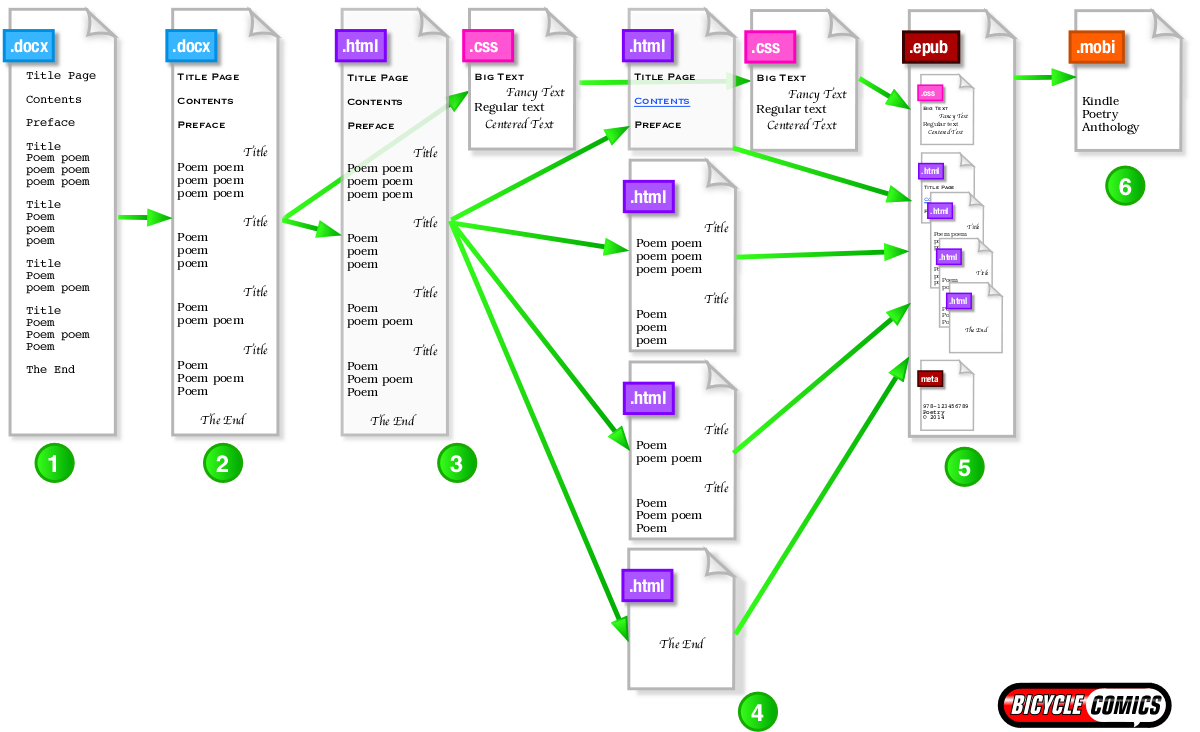It’s time for anthologies without apologies.
The Yellow Buick Review is a groundbreaking new poetry anthology. It is also totally fake. The poems of the first issue (spoiler alert!) are the first seven paragraphs of Lorem Ipsum nonsense text. It’s available now for all major E-reader platforms.
We worked really, really hard on it. Which might seem surprising, for a totally fake book. Why put so much time and effort into a fake poetry anthology?
Because too many poetry E-books are, in a word, bad. The poems may be lovely, but the coding is bad. Lines break in funny places. There are blank pages and mysterious gaps. Enjambed lines don’t indent. The tables of contents make no sense. The hardware and software for E-books were not designed with poetry in mind. It isn’t our fault, but it’s still our problem. Poets and editors have to work extra-hard to create E-books that remain faithful to the poem. We have to ask one another for help and advice. The poetry community needs to share its best practices. The Yellow Buick Review is a fake poetry anthology, but it is also a sincere conversation piece: let’s talk about poetry in the age of the E-book.
What follows are a series of tutorials, in which I’ll take The Yellow Buick Review from a basic Microsoft Word document to a polished Amazon Kindle E-book. You can download every file, at every stage of the production process. You can see the problems I solved, the problems I eluded, and the problems that eluded me. Because the poems are total nonsense, they are also a non-issue, in terms of content (or pride). All the energy is on the presentation and the technical underpinnings.
This may not be the BEST way to create a rich, elegant, standards-compliant poetry E-book, but it is the method we currently use here at the office. We still have a lot to learn, but we’re getting pretty good at this, all the same.
Here it is in one diagram:
(click to enlarge)
- Dump the book into a big MS Word Document.
- Use Character Styles and Paragraph Styles to make things look nicer.
- Export the MS Word document into a big HTML file and a Cascading Style Sheet.
- Split the big HTML file into sections.
- Put your HTML and CSS files into a program such as Sigil to make an EPUB.
- Put the EPUB into Kindle Previewer to create a Kindle MOBI or KF8 file.
I’ll go through each of these steps in more detail later, but first, allow me to anticipate some problems and concerns.
1. Dump the book into a big MS Word Document.
–I hate MS Word.
Me, too! I prefer Open Office for documents and Adobe InDesign for books, but MS Word is ubiquitous, so I’ll meet people where they live, you know?
–Why use MS Word at all if you set your books in InDesign? Just use Amazon’s InDesign plugin.
As of this writing, we’re not getting optimal results with the Amazon Plugin. Also, while publishers such as Bicycle Comics have the full Adobe Creative Suite, many small journals and self-published authors can’t afford it. Finally, the Amazon plugin locks you into Amazon. It doesn’t generate .epub files for iPad, Nook, or Google Play. The way we’re doing it, we’ll end up with files for every platform.
2. Use Character Styles and Paragraph Styles to make things look nicer.
–Why bother with MS Word Styles if you’ll be tweaking everything in CSS in step 3?
I actually agree with you. But some people just won’t feel confident about exporting unless they’ve cleaned things up in Word.
3. Export the MS Word document into two files: a big HTML file and a Cascading Style Sheet.
–Uhm, MS Word doesn’t export a separate CSS file, it uses a style sheet in the HTML header.
True. We’ll get to that when we cover step 3.
4. Split the big HTML file into sections.
–Why?
Some older E-readers (not Kindles) prefer smaller chunks. Also, it makes Tables of Contents and section markers much easier.
5. Put your HTML and CSS files into a program such as Sigil to make an EPUB.
–Amazon says we can just send them an HTML file or even just our original MS Word file.
Oh, if wishing made it so! Go try that, see how bad your poetry book looks, and then come back here.
6. Put the EPUB into Kindle Previewer to create a Kindle MOBI or KF8 file.
–This is a lot of work.
Tell me about it. Or, instead, follow the guides and let me tell you about it!
Here we go! Tomorrow, we’ll explore Step 1 and 2 in detail.
 RSS Feeds
RSS Feeds